Check your error message :
A lot of possible errors are currently logged and notified to the user. By reading the message, through the notification, you can handle by yourself some of these errors.
For example, in the error below, you can see that there was a timeout during the login process :
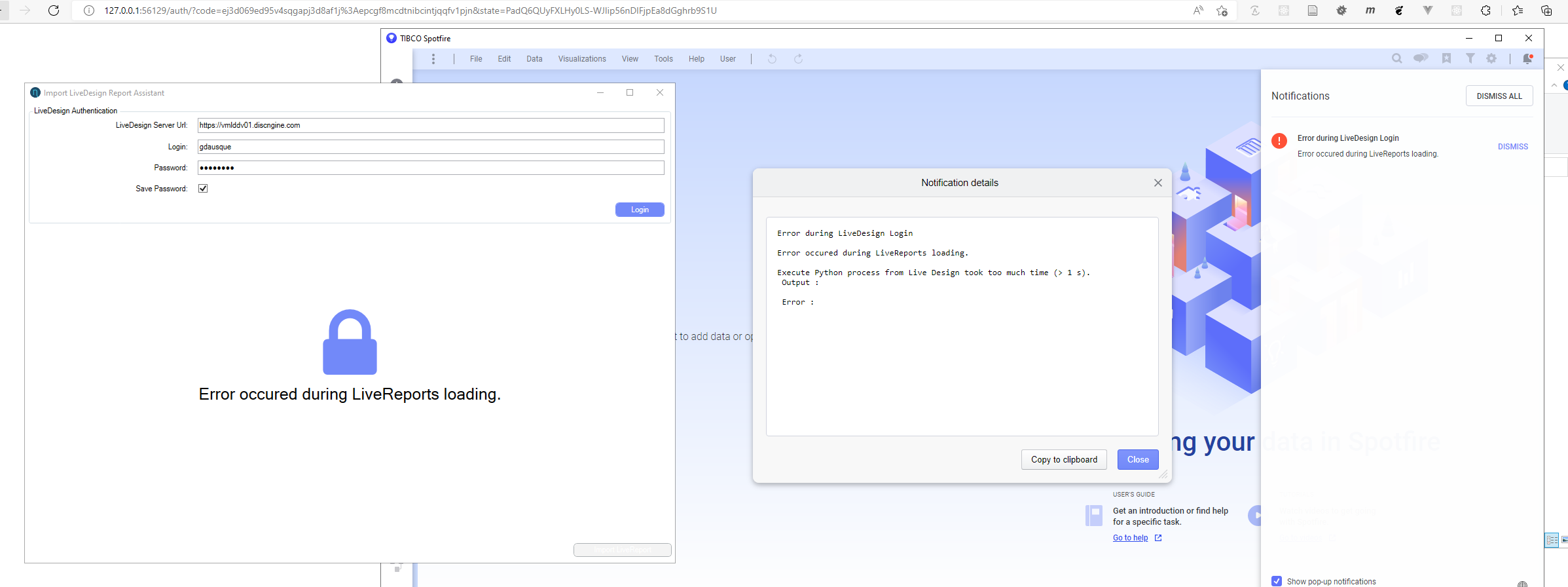
In this case, you have to increase the timeout value defined in the Spotfire preferences (see install doc )
Check version of deployed gadget and Spotfire extension
This information can be very useful to help solve an issue after an update.
In Analyst :
- Go to Help > Support diagnostic and logging
- Note version of following assemblies :
- ClientAutomationCommon.Core
- Discngine.DataSource.LiveDesign
From the Gadget :
- Check the bottom of the gadget :
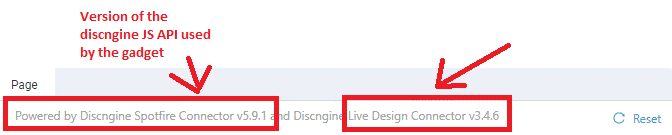
Use the diagnostic tool
If the connector doesn't work correctly, you can use the diagnostic tool to make a first level diagnostic on the installation and configuraiton of the connector :
Launch spotfire and launch the diagnostic tool
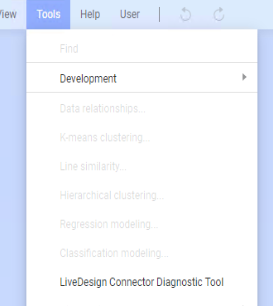
If you have not already made the configuration needed, follow the installation topic 6).
Run the diagnostic by clicking on the "Run Check" button :
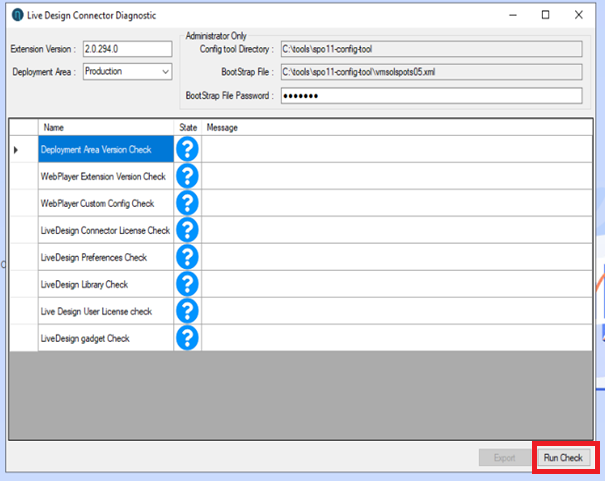
All configured diagnostics started to run :
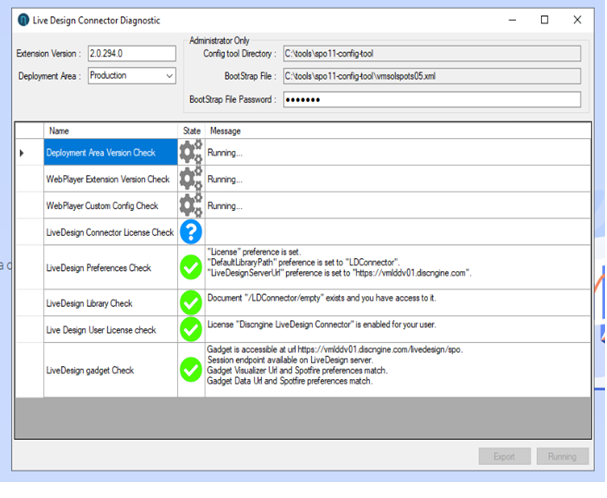
When all runs are done, you can see informations on each configuration state, if everything is green , no issues, if you have at least one warning or error, you have indication and recovery action you can do to solve the issue (or potential attention point) :
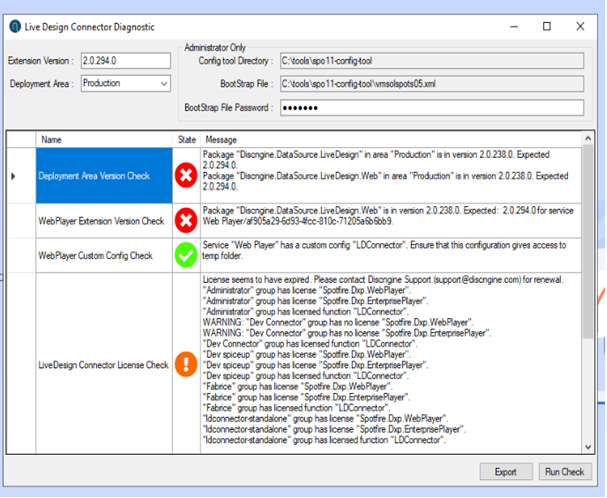
You can also export the results in csv format to send it to support@discngine.com

Export is done in temporary folder of your account in LDConnectorCheckExport.csv file :
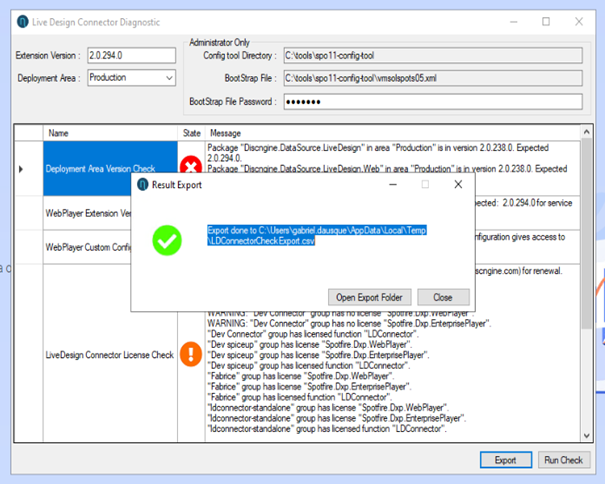
By clicking on "Open Export Folder", it will open the export folder location focused on the export file :
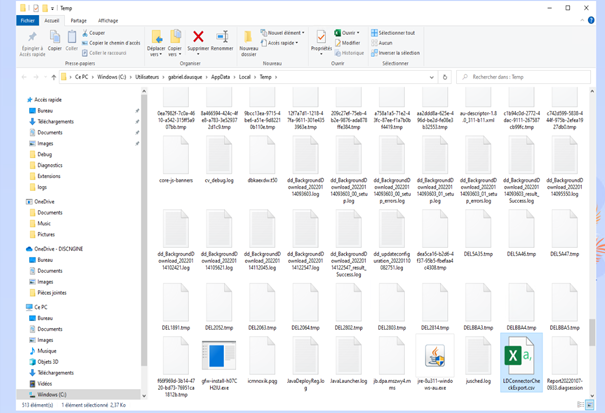
Error RDKFunc when using with Last version of Lead Discovery installed (or any other Spotfire extension using RDKit) (Fix since 3.4.6 version )
If you obtain this error :
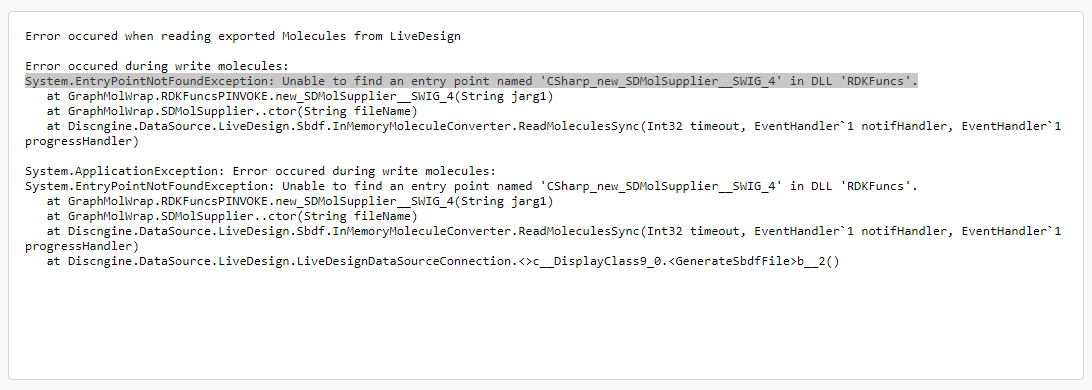
It seems that you are using a RDKit extension that conflicts with ours. To solve that, just change the ExportInMemory preference to be False, and restart the webplayer and the Analyst
Doing this, export will be done in external process Discngine.MoleculeConverter.exe and result will be integrated in Spotfire as usual.